Initialize the Frontend Repo
Just as we did in the backend portion, we’ll start by adding our project to a GitHub repo. We need this to store our code and we’ll use this later to automate our deployments.
Create a New GitHub Repo
Let’s head over to GitHub. Make sure you are signed in and hit New repository.
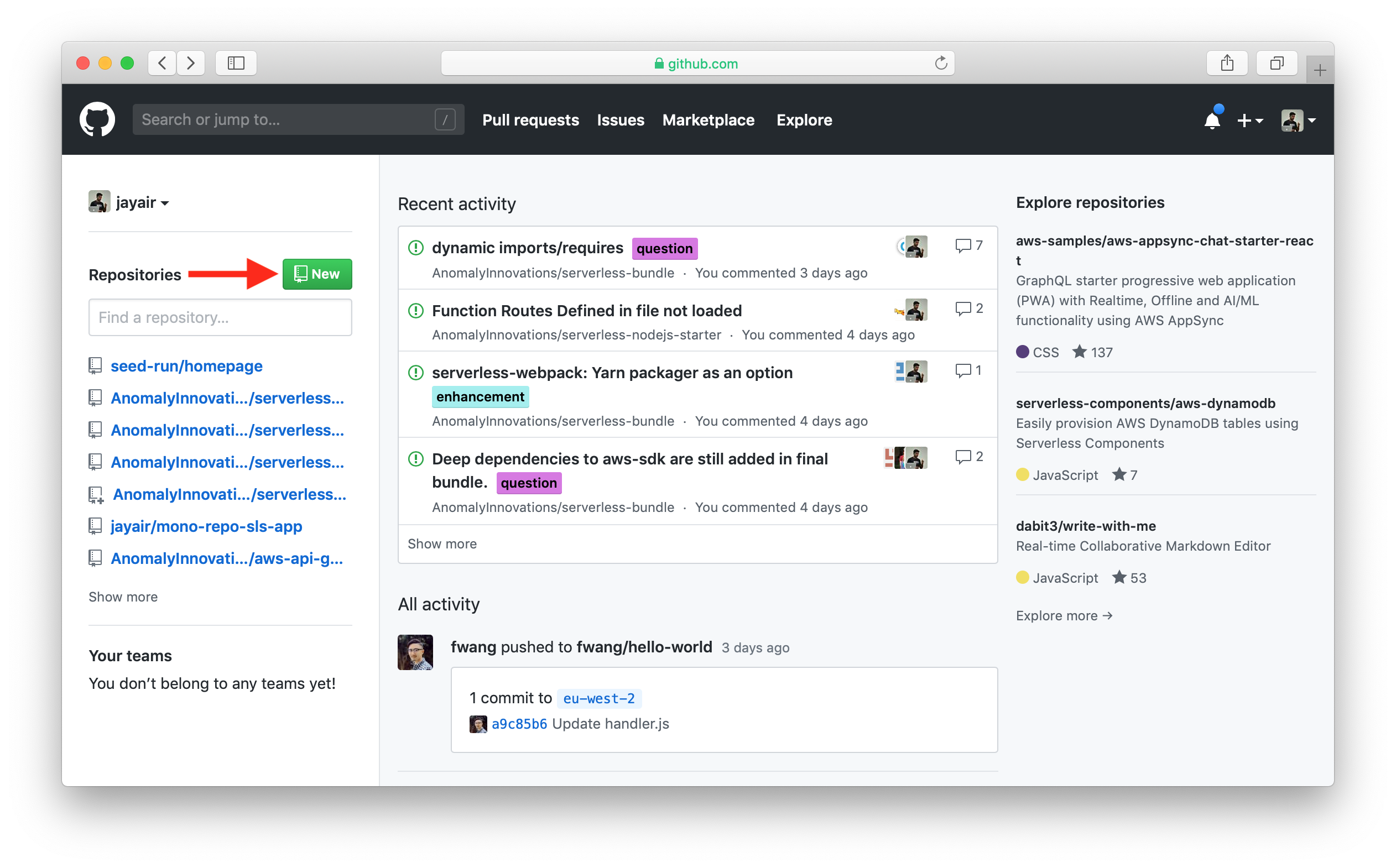
Give your repository a name, in our case we are calling it serverless-stack-client. And hit Create repository.
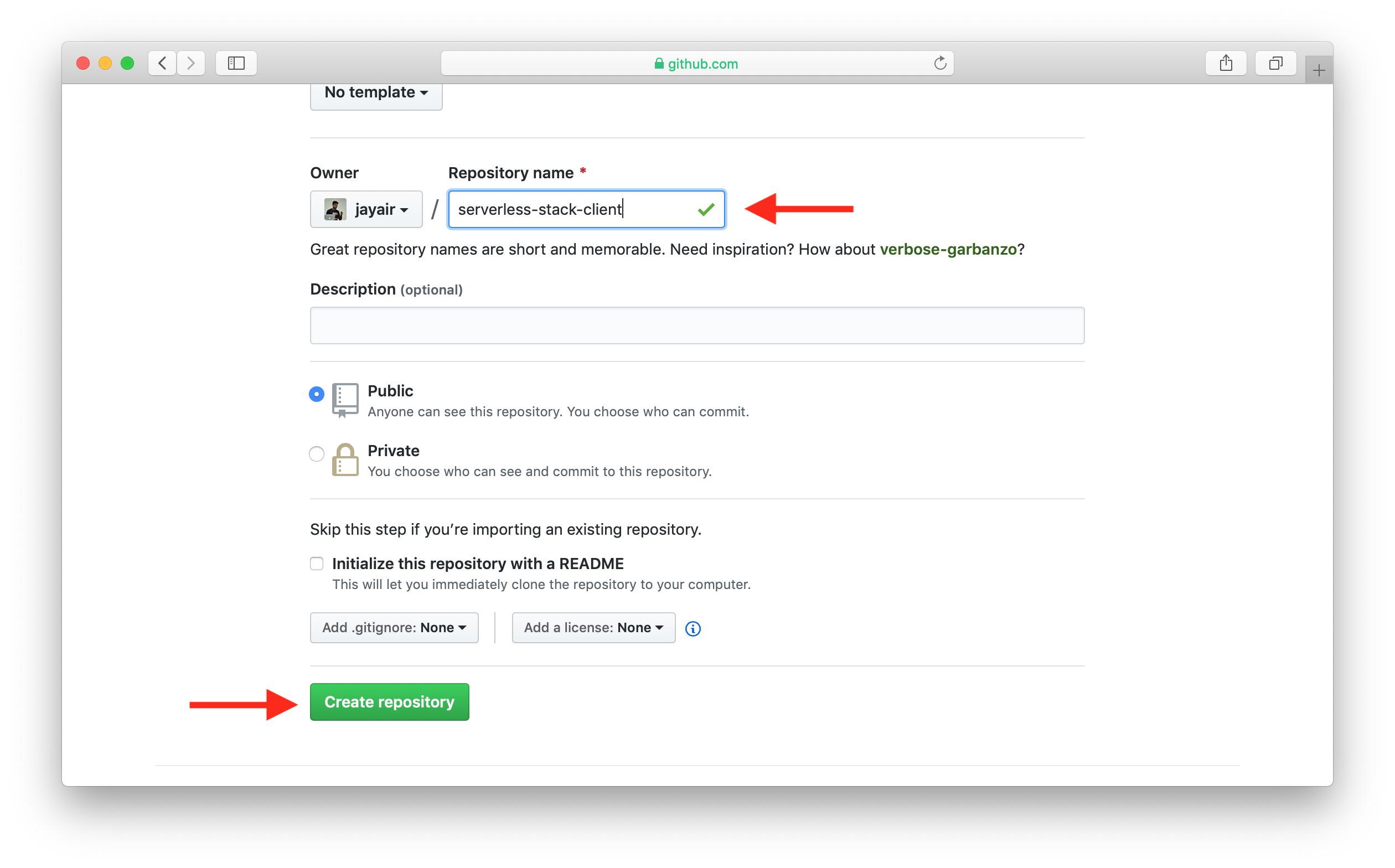
Once your repository is created, copy the repository URL. We’ll need this soon.
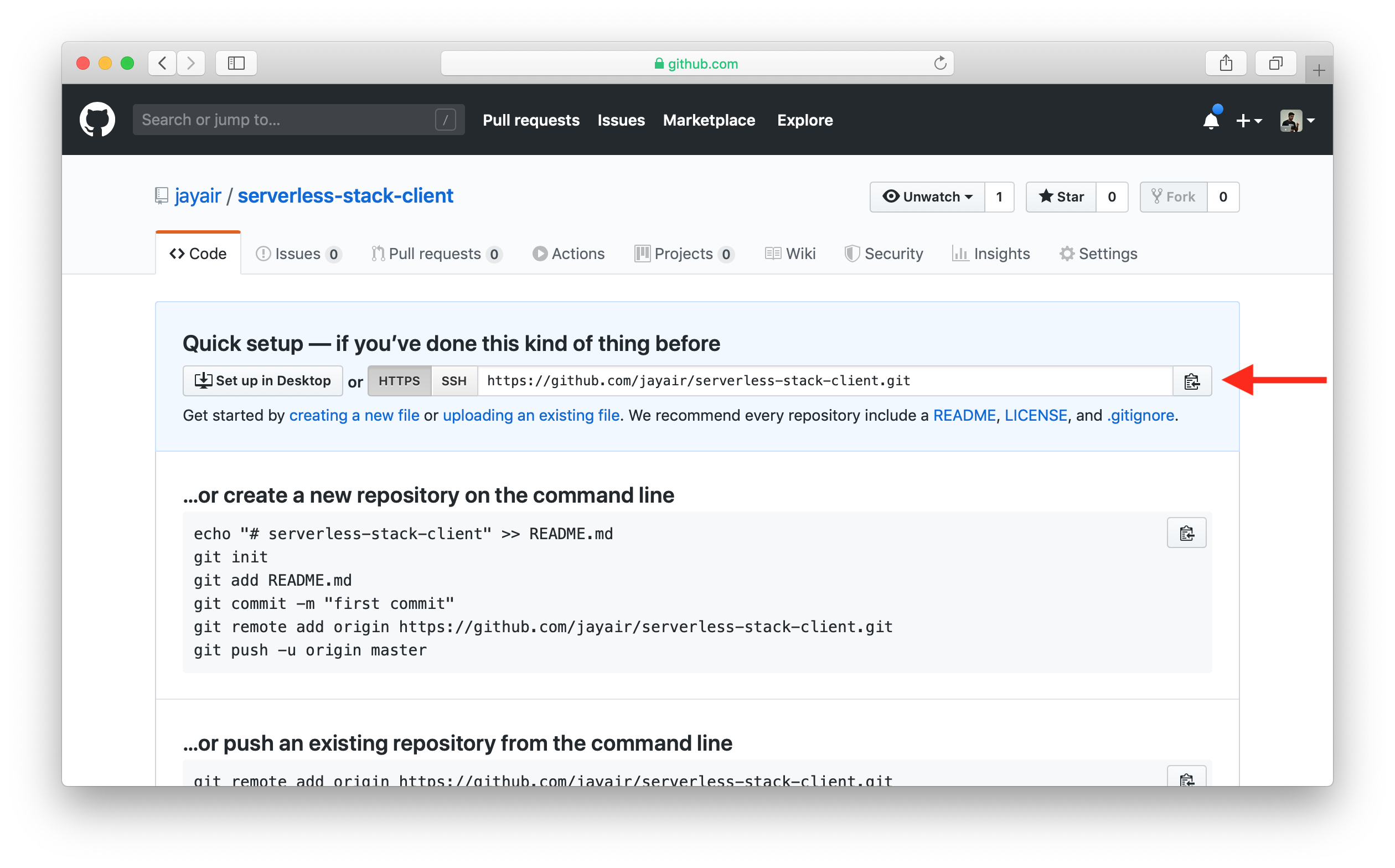
In our case the URL is:
https://github.com/jayair/serverless-stack-client.git
Initialize Your New Repo
 Now head back to your project and use the following command to initialize your new repo.
Now head back to your project and use the following command to initialize your new repo.
$ git init
 Add the existing files.
Add the existing files.
$ git add .
 Create your first commit.
Create your first commit.
$ git commit -m "First commit"
 Link it to the repo you created on GitHub.
Link it to the repo you created on GitHub.
$ git remote add origin REPO_URL
Here REPO_URL is the URL we copied from GitHub in the steps above. You can verify that it has been set correctly by doing the following.
$ git remote -v
 Finally, let’s push our first commit to GitHub using:
Finally, let’s push our first commit to GitHub using:
$ git push -u origin master
Now we are ready to build our frontend! We are going start by creating our app icon and updating the favicons.
For reference, here is the code we have so far.
Frontend Source :initialize-the-frontend-repoFor help and discussion
Comments on this chapterIf you liked this post, please subscribe to our newsletter, give us a star on GitHub, and follow us on Twitter.
